For vacations, Roku is a great device giving you access to all your streaming content from HBO, Netflix, Hulu, Disney+, YouTube, and more. But what happens when you forgot to bring your Roku remote? You can’t connect it to the new WiFi network and you can’t control it using your Roku app. Well, I have a solution for you!
It has become a habit for me to bring Roku with us on family vacations so that we can hook it up to the WiFi in the Airbnb or hotel room, and we have all of our content, with all of our logins, all in the way we are used to consuming it. This makes the evenings after dinner that much more enjoyable.
But I have forgotten to bring the remote with me and it’s very frustrating because I could hook it up to the TV, see all my TV streaming apps ready to be opened, but then I have no mechanism to control it or connect it to the hotel room’s WiFi or click on a streaming service.
You might be thinking, “I have the Roku app on my phone, so I’m in luck!” But then you come to the realization that you have to be on the same WiFi network for it to work. And how do you connect it to the WiFi network without the remote? Damn.
Well, you are in luck. I have found a way to save the day and make your Roku app take the place of your lost Roku remote, even though you are on a different WiFi than your Roku device.
For this to work, you will need (prerequisites):
- Roku streaming device, hooked up to a TV
- WiFi name and password of the WiFi network that your Roku device was last connected to
- A mobile phone that can do a “Personal Hotspot”
- Alternatively, you can use any WiFi router that you can control the WiFi name/password
- Some kind of second mobile device (phone or tablet) that has the Roku app installed
- The new WiFi name and password at your current location where you are trying to connect your Roku to the internet to stream your movies
If you don’t have all that, you are out of luck. If you do, the good news is you will be up in running in less than 10 minutes. Let’s get started.
Steps to mimic your home network from your iPhone:
- On your phone that has the ability to do a personal hotspot, change the name of your phone to be the same name as your home WiFi network.
- On the iPhone, go to Settings > General > About > Name
- Type in the name of the WiFi network that the Roku device *was* connected to at home
- On the iPhone, go to Settings > General > About > Name
- On the same phone, turn on your Personal Hotspot and make sure it’s the *same* password that your Roku device was using when connected at home
- On the iPhone, go to Settings > Personal Hotspot
- Enable “Allow Others to Join”
- Click on “Wi-Fi Password” and type in the same password your Roku device used to connect to your home network
- Your phone should now be broadcasting a WiFi network that mimics your home network
- On the iPhone, go to Settings > Personal Hotspot
Steps to connect your Roku app to your Roku Streaming device and connect it to the new WiFi network:
- Connect your Roku to your TV using an HDMI cable, and ensure power is connected to the Roku.
- Use your TV remote and change the input to be the HDMI port that your Roku is connected to
- You should observe the Roku go thru the boot up sequence and eventually get to the home screen where you see all your streaming services
- You should note that your Roku device is connected to your fake home network (if it’s not, it usually will show “Not Connected” in the upper right where the time is). Your phone will also likely indicate that someone is connected to your personal hotspot.
- Great, your Roku streaming device is now connected to your “home” WiFi network!
- Now it’s time to take out your second mobile device that has the Roku app already installed (if it doesn’t, connect it to a WiFi network or cellular network and download it first).
- You may be wondering why you can’t use the same iPhone that you broadcasted your personal Hotspot on. Unfortunately, your iPhone that is broadcasting the WiFi signal will not be on the same WiFi network for the Roku app to work. Go ahead, try it.. you will see that the Roku app will not see your Roku streaming device.
- Connect your second mobile device to your fake home network. It will now be on the same WiFi network as your Roku.
- Open the Roku app on your second mobile device and go to the “Devices” screen (should be an icon to get there on the bottom right of the Roku app).
- You should see your Roku streaming device show up and the ability to control the remote.
- Use the Roku app to act as your remote and go to the settings on the Roku and change it to the Hotel or Airbnb WiFi network so that you can turn off your personal hotspot and stream over the internet your Hotel or Airbnb is providing.
- Once you connect your Roku to the hotel network, your Roku app will no longer be connected to the Roku.
Use your iPhone to control your Roku on your Hotel or Airbnb Wifi network
- Go to your phone that you turned on your personal hotspot and turn the hotspot off.
- Connect your phone to the same hotel or Airbnb WiFi network that you connected to in step 9 in the previous section.
- You should now be able to fully control your Roku device using your phone as a remote on your hotel or Airbnb WiFi network!
You are done!
These steps basically use a technique that is similar to spoofing a WiFi network to fool your Roku device into connecting to a new WiFi network that then allows you to get in to temporarily connect to it to connect it to a new more permanent WiFi network.
I hope these steps I discovered on one of my vacations helps you on one of your vacations.
TODO: I will add pictures later to make this post “pretty”. 🙂
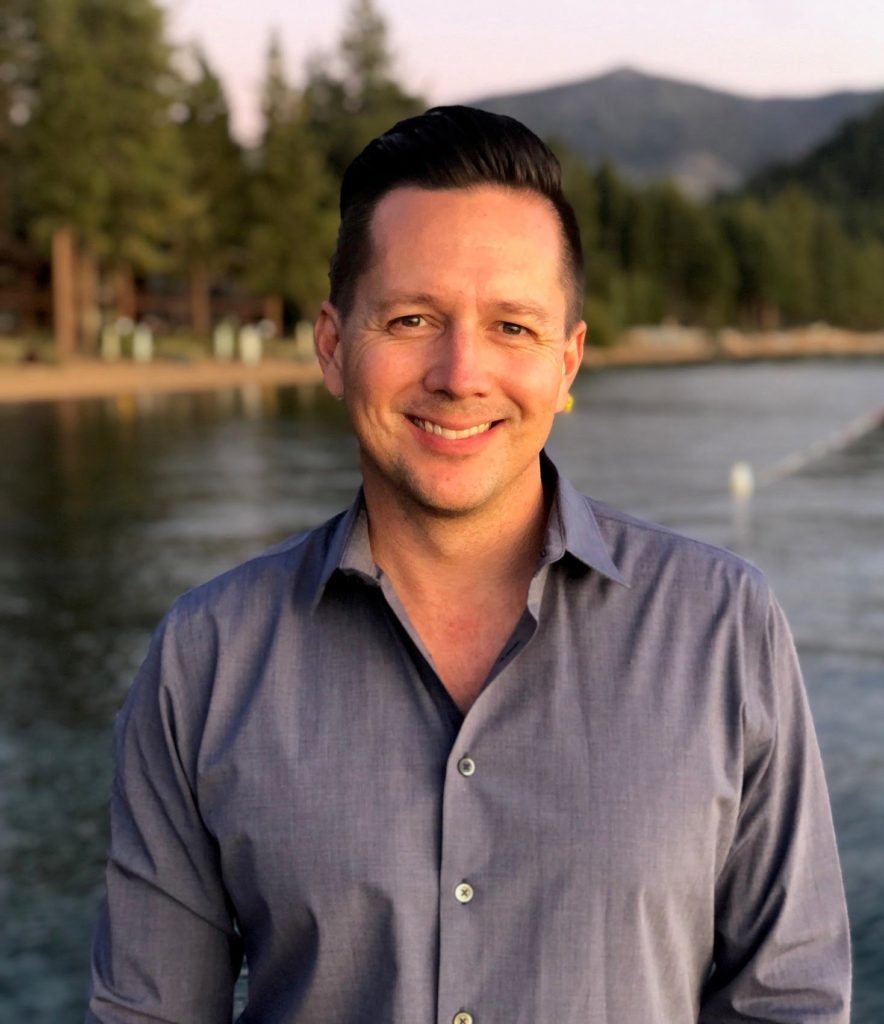
I have been around IT since I was in high school (running a customized BBS, and hacking) and am not the typical person that finds one area of interest at work; I have designed databases, automated IT processes, written code at the driver level and all the way up to the GUI level, ran an international software engineering team, started an e-commerce business that generated over $1M, ran a $5B product marketing team for one of the largest semiconductor players in the world, traveled as a sales engineer for the largest storage OEM in the world, researched and developed strategy for one of the top 5 enterprise storage providers, and traveled around the world helping various companies make investment decisions in startups. I also am extremely passionate about uncovering insights from any data set. I just like to have fun by making a notable difference, influencing others, and to work with smart people.
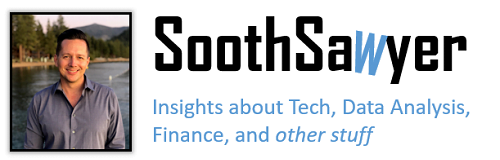

Awesome!! This is exactly the answer I’ve been looking for! I can’t tell you how many times I was rushing to pack and forgot my Roku remote. Well done!
So you’re saying you have to have an iPhone to do it you have to mimic your home Wi-Fi what if you called your internet provider and they told you to reset your network settings on your Roku player and you don’t have anything saved on it anymore am I screwed
I’m not completely following. I assume your Internet Provider asked you to reset your network settings on your modem/router. And now your Roku is trying to connect to your old network settings but you don’t even recall what those are? If so, I’m not sure how to use these instructions to help. If you don’t have your remote anymore, maybe just buy another remote off ebay or Roku and connect it and change the network settings.